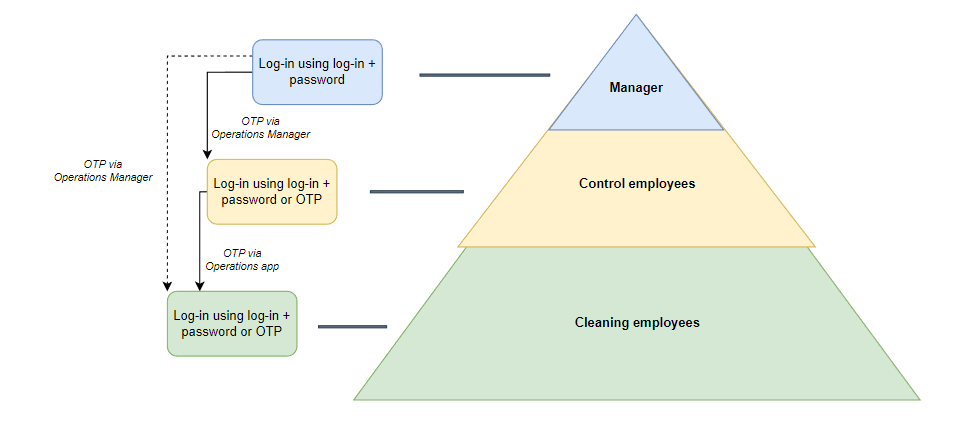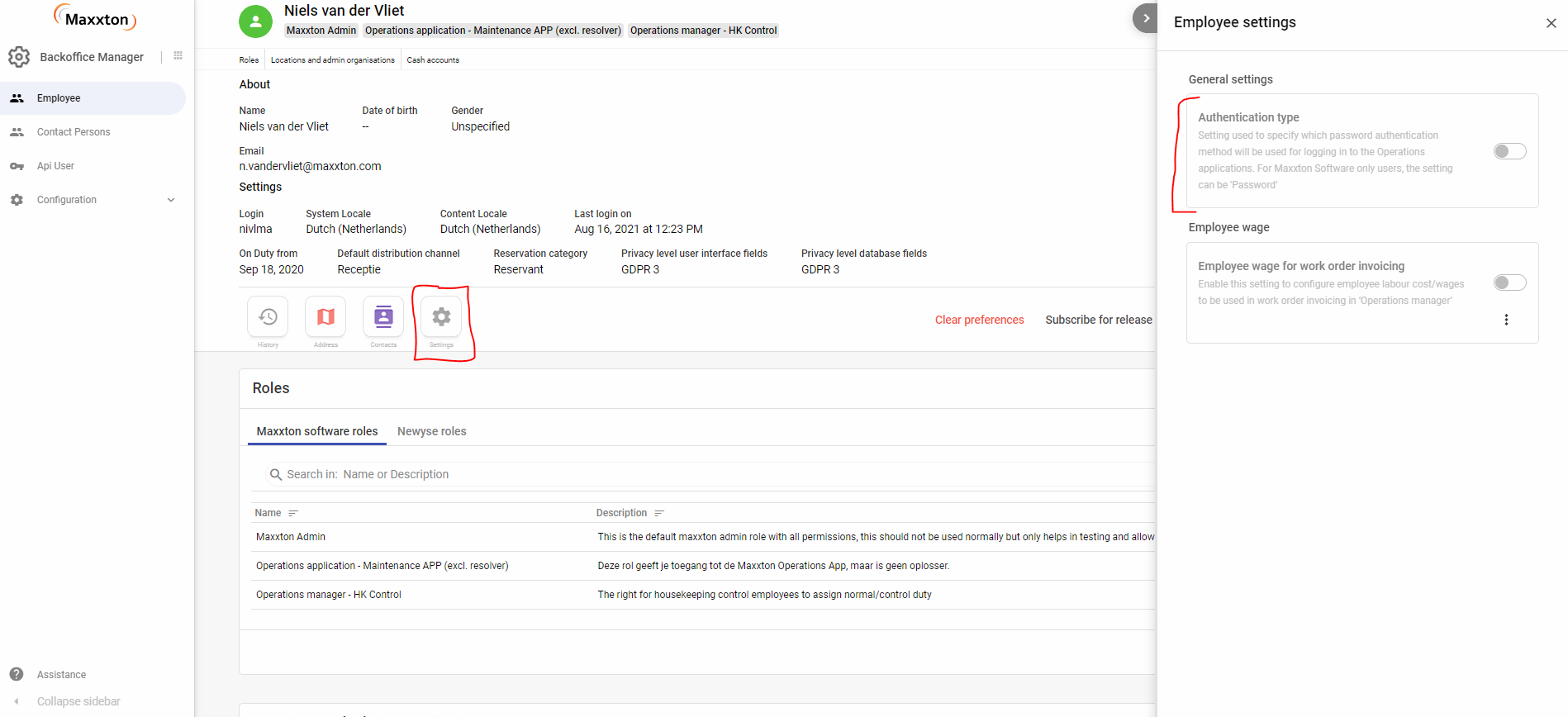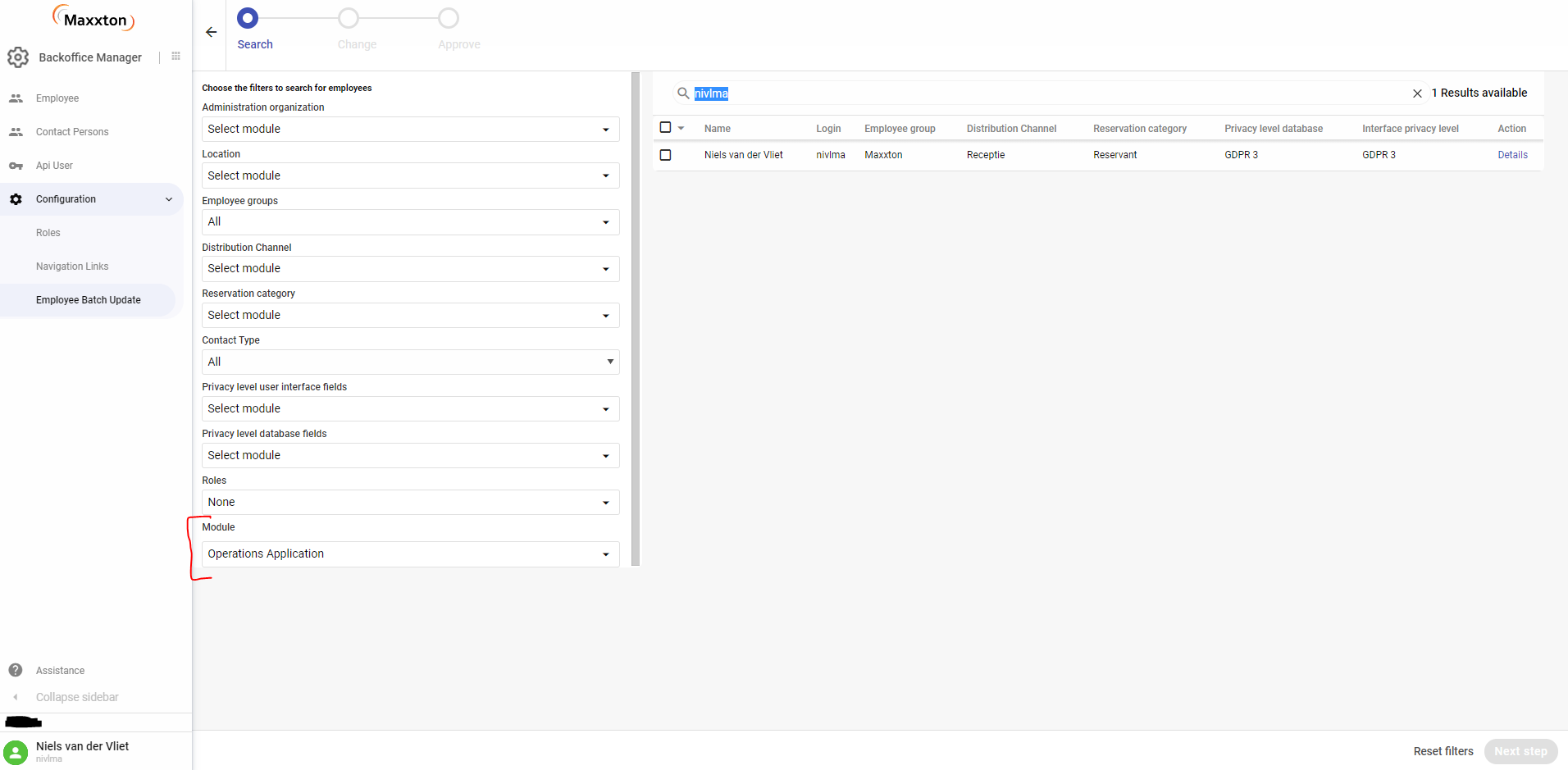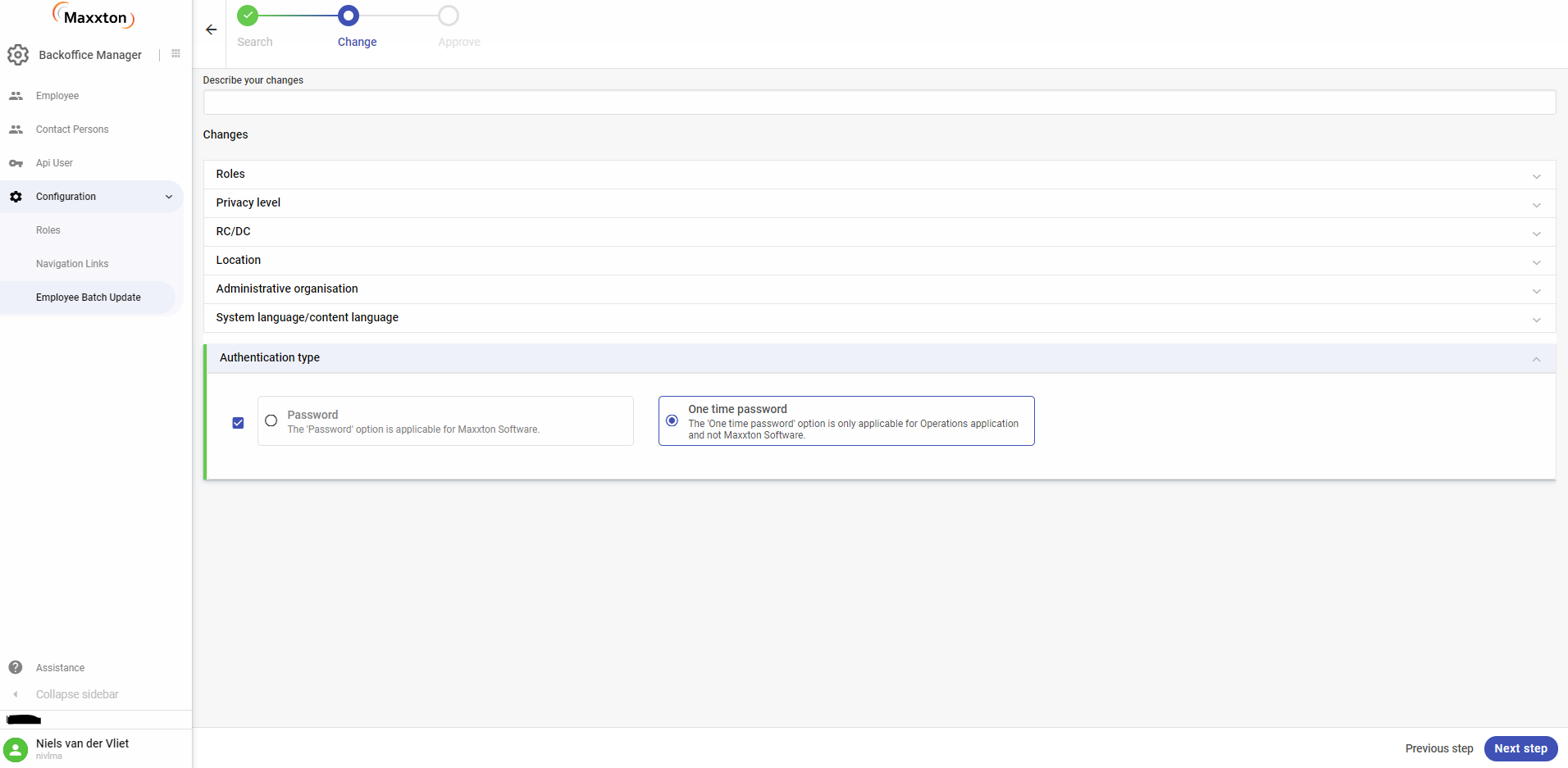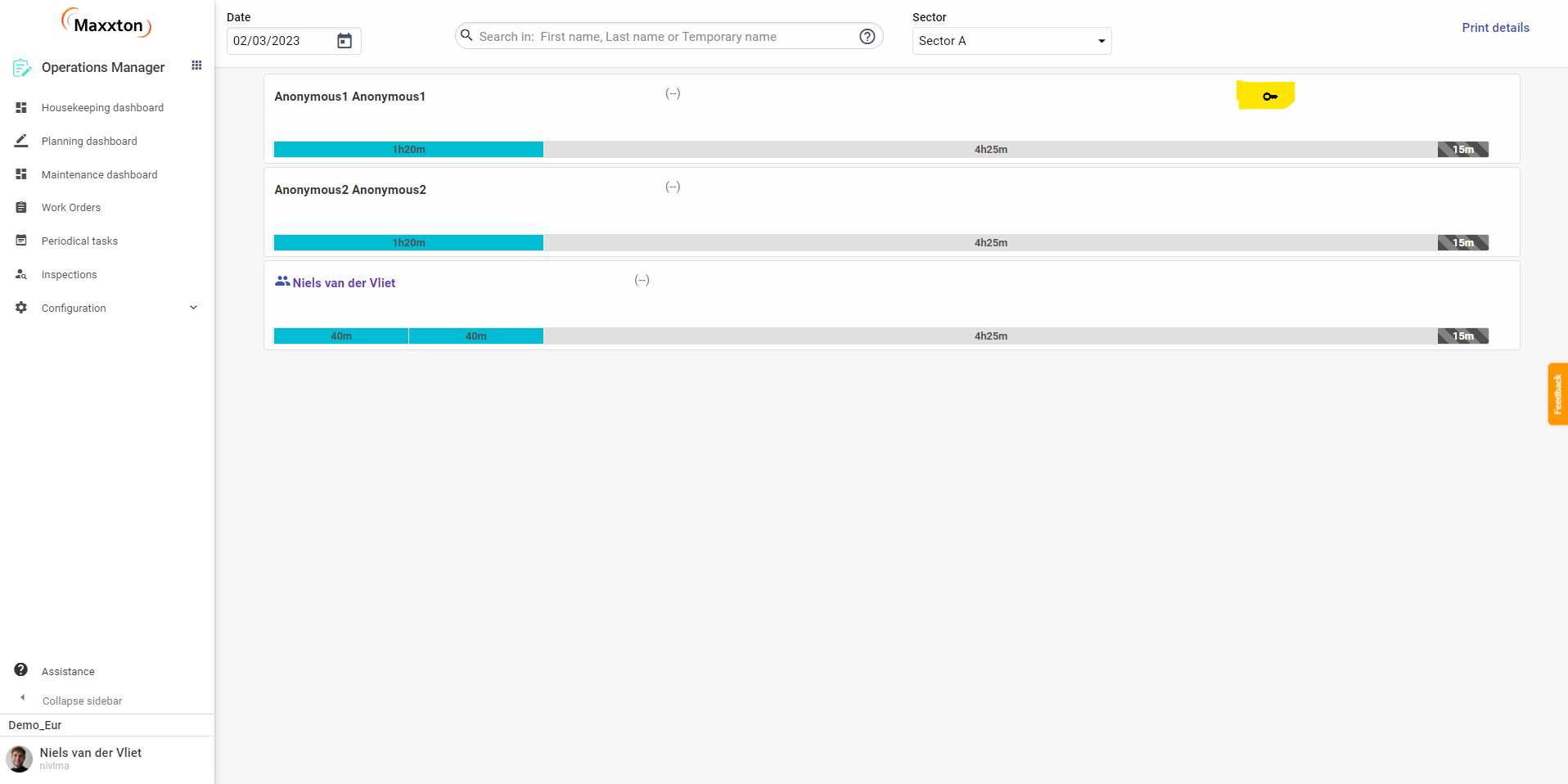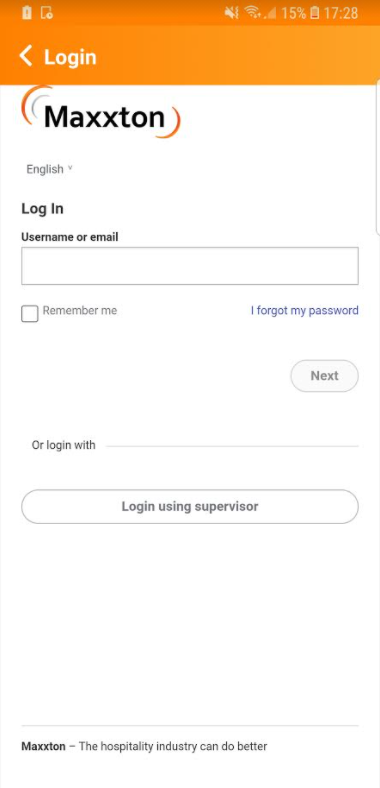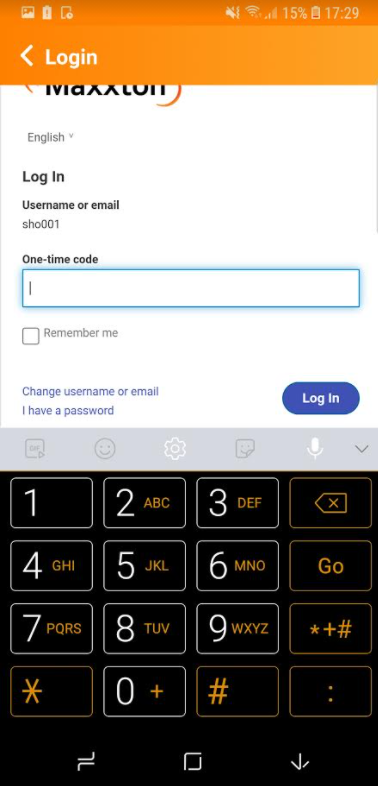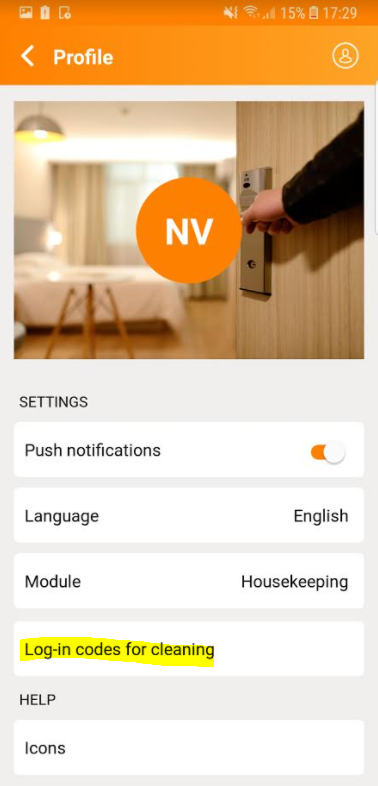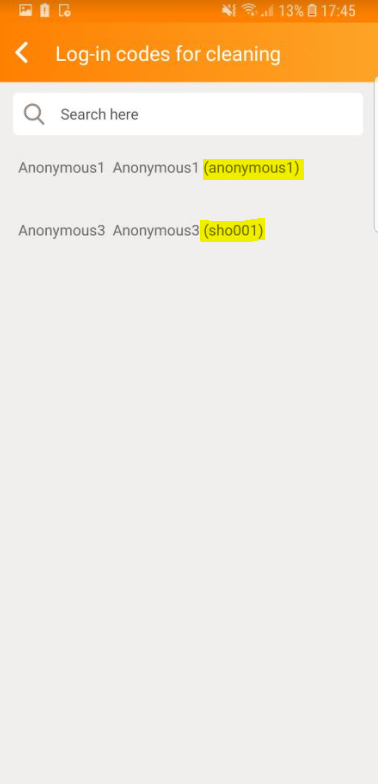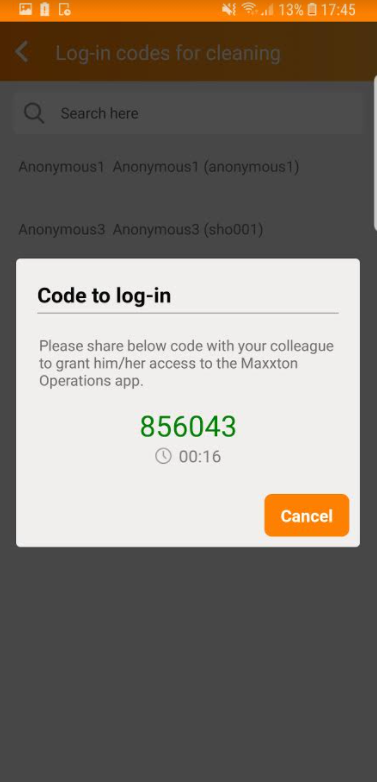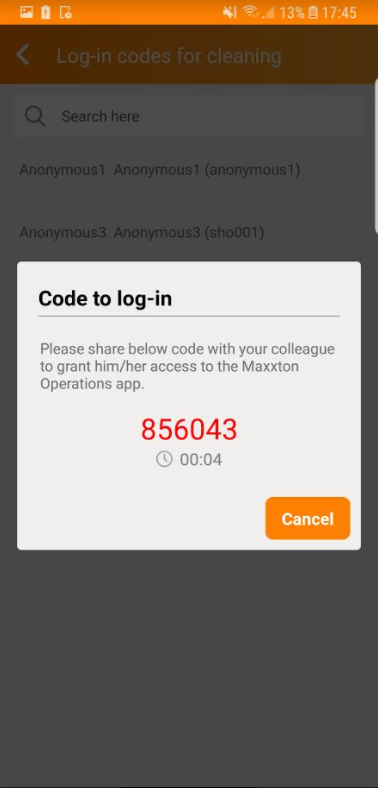How does it work?
First of all, the employees that require the OTP log-in should be configured as OTP employees in the software. This can be done in the Back Office Manager via the employee detail page or via the employee batch update. After OTP codes can be distributed through multiple modules of the system in order to enter them during the log-in process of the operations application.
Configuring employees with an OTP log-in method
Via employee detail page. The below only shows in case the user has an Operations application permission enabled:
- Go to the settings of the employee.
- Enable the authentication type. (screenshot 1)
Via employee batch update.
- Make sure you select Operations application in the 'Module' dropdown in the 'search' step of the batch update. (screenshot 2)
- In the second step, set the authentication type setting to 'One-time password' (screenshot 3)
- Continue like any other employee batch update.
Distributing the OTP code to the actual employee who requires the OTP to log in.
How to get to the OTP?
There's a possibility for the MXTS user, to share an OTP code with either the control or the cleaning employee. Follow these steps:
- That can easily be done by clicking on the 'key' icon in the employee list (screenshot 4). This employee list can be found by navigating to the Operations Manager and into the Housekeeping dashboard tab. Once there, click on the "Currently planned" tile under the Employees section (make sure that you have a planning that is generated for the day).
- That will show a code, which is required during the log-in flow in the Operations application.
If the distributor of the OTP code doesn't have access to MXTS (so the distributor is the control employee), then the below steps can be followed in order to get to an OTP:
- Within the profile menu of the Maxxton Operations app, there is a section called 'Log-in codes for cleaning'. (screenshot 7)
- In that menu, the control employee will find all the cleaning employees he or she is supervising that day. The name and login are shown between brackets. (screenshot 8)
- Once tapped upon that cleaning employee, a code will be shown together with a timer. The timer stands for the time the code is valid. If you're below 10 seconds, the code will show in red which suggests waiting for a new code. This will happen automatically. (screenshot 9)
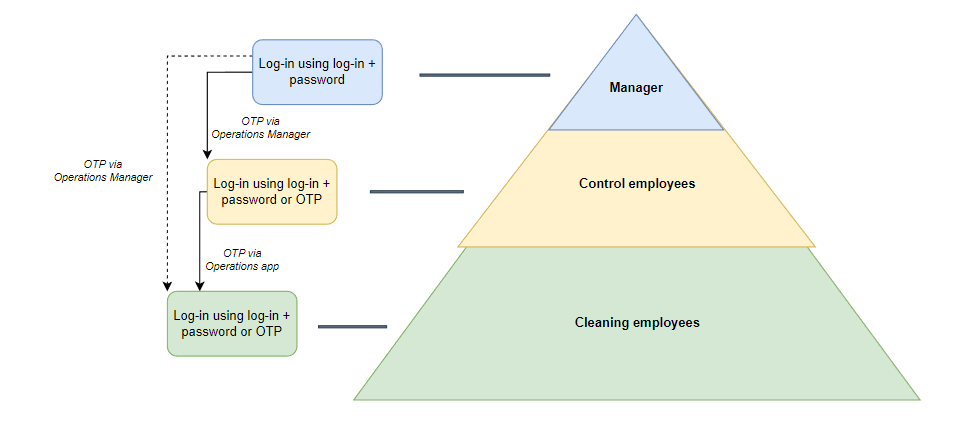
Where to fill the OTP?
The log-in process of the Operations application remains rather similar to the normal (no OTP) flow.
- There is a new option in the log-in flow which is called 'Log-in using supervisor'. (screenshot 5)
- After picking that option, the user is asked to enter the login. If not known by the employee, the housekeeping manager or the control employee can share this.
- After filling in the log-in name, the user will be asked for the OTP code (screenshot 6). This OTP code must be shared by the control employee (see above steps on How to get the OTP)